See in this article how to add a video to a visit through the Contele Teams APP.
Besides adding comments and photos to Visits, the User can record and add a video to a Visit, if your service has the need to record something in this format.
In our system it is not possible to embed videos directly from the device's camera, only via links - as demonstrated in the video above.
How to Record the Video
It is possible for you to record videos both through YouTube and on your own device.
To record a video through YouTube, you must have the application (available at Play Store and App Store) installed on your phone.
In the upper right corner of the YouTube home screen, click record (next to the search icon).
After that, the option to Record or Stream Live will appear. Select the Record option.
You will be directed to your phone's camera, and you can start recording the video when you see fit.
Add the details that are important to you, and upload the video to Youtube
Under add details, leave your video as Unlisted, so that only people with the link will view the video.
To record a video from your device, you must have Google Photos (available from the Play Store and App Store) installed on your phone.
You will use your phone's default camera to record video and will need your videos to be automatically synchronized in Google Photos.
To enable video synchronization simply follow these steps:
- Open the Google Photos application;
- Sign in to your Google Account;
- At the top of the screen, tap Menu;
- Select "Settings" then "Backup";
- Tap "Backup" to enable or disable it.
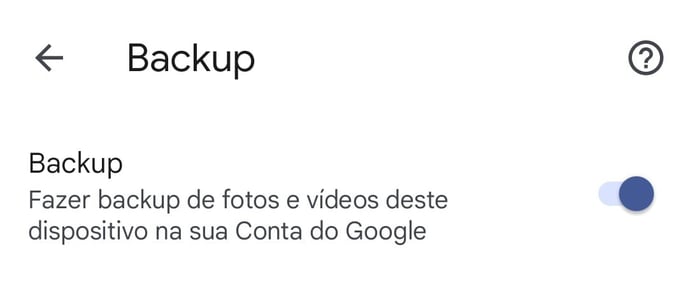
Enabling video synchronization in Google Photos
By enabling synchronization, whenever a video is recorded on your device, it will automatically appear in Google Photos.
How to Add Video to the Visit?
Via Youtube: click on the 3 points of the video and then on Share so you can copy the link from it.
Through Google Photos: select the video, click Share and then Create Link to be able to create and copy the link from it.
Regardless of the platform you choose to record the video and generate the link, to insert it in the visit you must go back to the Contele Teams APP and open a comment in the Visit, pasting the link that was copied.
Did this content solve your question or help you?
Vote below and, if you didn't find what you were looking for, send us a message in the chat room.
Article updated 08/05/2023
.png?height=120&name=Contele%20branco%20(1).png)