The KM Report groups the information on Distance traveled and total and individual Vehicle Expenses.
The KM Report groups the information on Distance traveled and total and individual Vehicle Expenses.
Of the 10 pieces of information that the Report presents, the main ones are:- Vehicle;
- Model;
- Total distance;
- Cost (in R$);

In the Vehicle column, the system informs you of the Vehicle Stage, whether it is in Maintenance, in Use, and In Use.
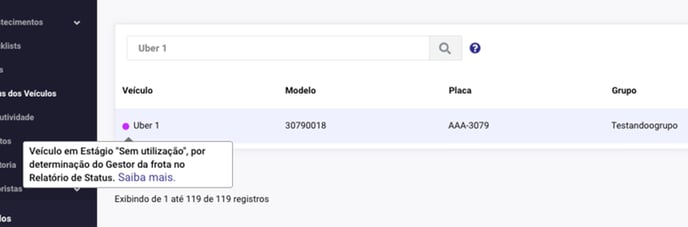
How to access the KM Report
On the side menu, access KM Report, "Select the desired period", and click on Generate report to check the results on the screen.
The pre-existing periods in the system are:
- Today;
- Yesterday;
- Last 7 days;
- Last 30 days.
You can only select a maximum period of up to 30 days.
Advanced Filters
In addition to searching by period, the Manager is able to filter the Report in other ways:- Vehicle Type;
- Model;
- Year of Vehicle;
- Type of Fuel;
- Hours used;
- Group.
KM Report Results
By performing the desired filters and clicking on Generate Report, the results "Total Distance Traveled" and "Total Actual Expenditure" will appear.
The Total Expense is an estimated and calculated value based on the fuel cost that you have configured yourself.
You can use the keyword search to find the Vehicle you want.
In addition, the KM Report can be exported to Excel and to a PDF file by clicking on the icon present on the upper side of the screen (see image above).
Read also: Vehicle Status Report
Read also: How to Search by Period in Reports.
Did this content solve your question or help you?
Vote below, and if you didn't find what you were looking for, send us a message on the chat to the right.
Updated: 18/05/2023
.png?height=120&name=Contele%20branco%20(1).png)